Excel add-in RJ Tools is a useful collection of tools and expanding features. It is designed to simplify a facilitate your work with Excel. Also, using add-ins it extends the original Excel of 112 tools and 21 functions.
Excel Add-in RJ Tools I made originally for myself, it’s a set of tools that I personally miss most in Excel. I had no intention to create a supplement that would contain the greatest number of tools and features, but only the most useful and most requested.
After the installation you will see a new menu (Excel 2000-2003) or a new tab in ribbon (Excel 2007-2013). The shortcut menu will then include features like: Information tools of the cell / Selection, and Calendar.
You can try it! It is compatible with Excel 2000 and higher, tested on versions 2002, 2007 and 2010.
Freeware, Czech version
Download RJ Tools v. 0.65
Help is currently only in Czech language.
The installer will install only add to the current profile. Can be installed on a limited account.
Menu for Excel 2000-2003
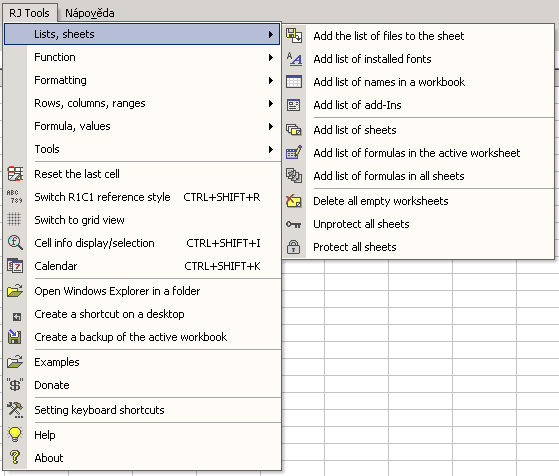
Ribbon for Excel 2007-2010
RJ Tools consists of the following tools and features:
-
Lists
-
Add the list of files to the sheet

-
Add list of installed fonts
-
Add list of names in a workbook
-
Add list of add-Ins
-
Add list of pivot tables
-
Add list of query tables
-
Add list of external links
-
Add list of sheets
-
Add list of formulas in the active worksheet
-
Add list of formulas in all sheets
-
Delete all empty worksheets
-
Unprotect all sheets
-
Protect all sheets
-
-
Function
-
Work day
-
Is a Czech Holiday
-
Who is Name Day
-
Number of work days between dates
-
ISO week number
-
Sum cells by a fill color
-
Count cells by a fill color
-
Czech form of the formula
-
English form of the formula
-
Is formula
-
Background color index
-
Font color index
-
The most common values
-
RegExReplace
-
ValidRegExp
-
FirstIndexRegExp
-
-
Formatting
-
Extend cells containing ####
-
Wrap Text
-
Number to # ##0
-
Number to # ##0,0
-
Number to # ##0,00
-
Date to d.m.rr (1.12.07)
-
Date to d.m.rr ddd (1.12.07 sat)
-
Text format
-
-
Rows, columns, ranges
-
Deselect cells
-
Convert 2D table

-
Comparison of two ranges of sheets

-
Group content left
-
Group content up
-
Remove completely empty rows
-
Remove NOT fully rows
-
Remove completely empty columns
-
Remove NOT fully columns


-
-
Formula, values
-
Select values – allows these comparison: Empty, Not empty, Is between, Not between, Equals, Not equal to, Is greater than, Is greater than or equal to, Is less than, Is less than or equal to, Begins, Does not start, It has to end, No end, Contains, Does not, Boolean TRUE, Boolean FALSE, Text length is less than or equal to, Text length is greater than or equal to, Locked cells, Unlocked cells, Formula with referenece to another worksheet, Formula with reference to another workbook

-
Number of values
-
Round

-
Insert sequence

-
Insert random numbers

-
Insert a dynamic named range
-
Custom formula error message

-
Add list of formulas in the active worksheet
-
Add list of formulas in all sheets

-
Worksheet map
-
Convert reference formulas (relative/absolute)

-
Translate formula
-
Copy the formulas to the clipboard
-
Copy value to clipboard
-
Converting formulas to values
-
Insert the value
-
Insert formulas

-
-
Text tools

Text tools includes:
-
Resize
-
Convet to UPPER
-
Convert to lowercase
-
First United
-
The first letter of the left great
-
-
Add text of sequence
-
Add to the left
-
Add to the right
-
Add the character at position
-
-
Remove text
-
Delete left
-
Delete right
-
Remove from positions
-
-
Remove spaces
-
Remove extra spaces
-
Remove spaces at the beginning
-
Remove spaces at the end
-
Remove spaces from both sides
-
Remove all spaces (including solid)
-
Remove solid spaces
-
-
Otherwise remove
-
Delete the text of letters
-
Delete from the text numbers
-
Remove non alphanumeric characters and diacritics
-
Convert the text without diacritics
-
Convert solid spaces to the normal
-
Remove unprintable characters
-
-
Indexes
-
The last character – subscript
-
The last character – superscript (eg.: m2)
-
Numbers – subscript (eg.: H2SO4)
-
Numbers – superscript
-
-
-
Number tools

Number tools includes:
-
Text to number
-
Convert a text value starting with a numeric character to number
-
Convert a text value THAT CONTAINS numeric character to number
-
-
Date to number
-
Number to text
-
Sign
-
Reverse the sign of all values
-
Change all negative values to positive
-
Change all positive values to negative
-
-
Text to value
-
Text to date
-
-
Duplicates

-
Manager sheets

Manager sheets allows a better orientation in the books with plenty of sheets.
The displayed list of sheets you can sort by ranking, name, type of cells, visibility, lock.
It is also possible to filter the list of bonds under the name.
Sheets can be mass show, hide, lock, unlock, delete and rename. -
Show/delete names

-
Copy the selected page setup

-
Paper saver

-
Create a custom workbook

-
Reduction workbook
-
Reset the last cell
-
Switch R1C1 reference style
-
Switch to grid view
-
Cell info display/selection
-
Cell tab contains the following information: Data type, Cell value, Displayed as, CZ number format, EN number format, CZ formula, EN formula, Name, Belongs to the named range, Lock, Comment, Wrap text, Horizontal Alignment, Style, Conditional form, Data validation, Background color , Font color index

-
Selection tab contains the following information: Empty cells, Number of figures, Number of values, Number of unique values, Total formulas, Formulas – numbers, Formulas – text, Formulas – Boolean, Formulas – Errors, Total constants, Constants – numbers, Constants – text, Constant – Boolean values, Sum, Average, Median, Minimum, Maximum, The most common numerical value

-
-
Calendar

-
Open Windows Explorer in a folder
-
Create a shortcut on a desktop
-
Create a backup of the active workbook

-
Setting keyboard shortcuts
After the installing the add-ins add to the context menu Cell info display/selection and calendar.
